HOW TO CREATE A PROJECT GALLERY FOR WORDPRESS BLOG

Today I show you How to create a project gallery for WordPress blog. I switched over to WordPress about a month ago, and I love it. I think I already forgot all about blogger and the how to’s in the blogger platform. WordPress is just great! Today’s post was written to help others who happen to be in the same boat as I was.
When I finished with the transfer from Blogger to WP, I set down and started working on my theme customization and to add my pages to my blog. I do lots of DIY and crafty projects, so I wanted to make sure I can display my galleries in an organized, nice and clean looking grid view to be enjoyable for my readers.
I reached out to fellow bloggers and asked what plugin they use to display their galleries. Few of my friends told me that they use Catablog {plugin}. Taryn at Design Dining Diapers wrote a great post on how to use Catablog to display galleries. I looked into it, and I liked it, you can create a beautiful gallery with that plugin. For some reason, it did not work work for me, though. I wasn’t able to re size my thumbnails from 100 x 100 to 150 x 150. I uploaded my images and displayed them as 100 x 100, but anytime I looked at my gallery, I just hated those super small thumbnails. If you ca make Catablog work on your site, great!Use it!Grab Taryn’s tutorial.
I had to find another way to add my galleries to my pages.
My sweet bloggy friend Tasha, from Designer’s Trapped in Lawyer’s Body suggested me to use the built-in WordPress feature.
I almost flipped when I found out how easy it is to display galleries with the built-in WordPress gallery feature.
Oh my goodness!!
After spending long hours of finding the best plugins to showcase my work, I needed to realize that I don’t need a plugin to create my galleries. I am sure that many people don’t know about this feature in WordPress.
Okay…Are you ready to create your Galleries?
It’s going to be an easy four steps TUTORIAL!
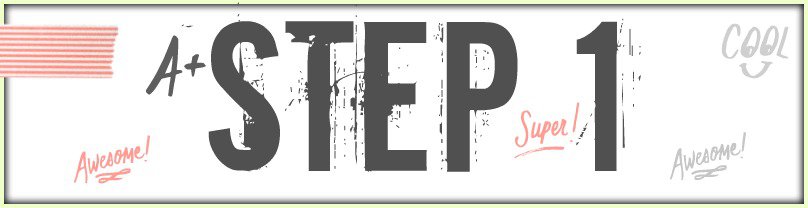
Install the plugin called WP gallery custom links. You will need this plugin to be able to add your links to your images. It’s a very important if you will link your images to your posts. It will give you the option to add custom links to your images in your media gallery. Install this plugin and move over to the next step. If you don’t want to link your images to your images, then you can skip this step, and you will just have a picture gallery displayed.
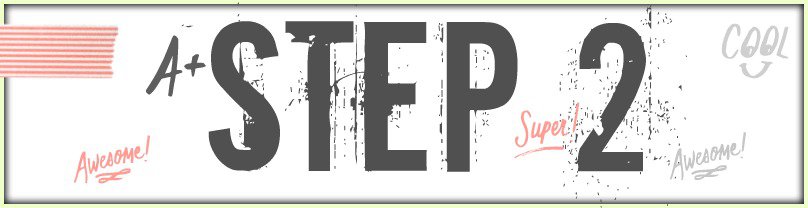
Next step is to find the page in the Pages list where you wish to display your gallery.
Name your page to ” HOME DECOR PROJECTS” , “PROJECTS”, “RECIPES” or whatever you wish to name your page for the gallery.
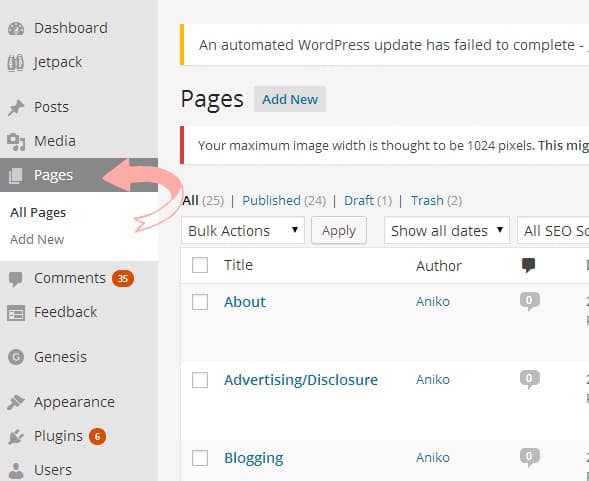
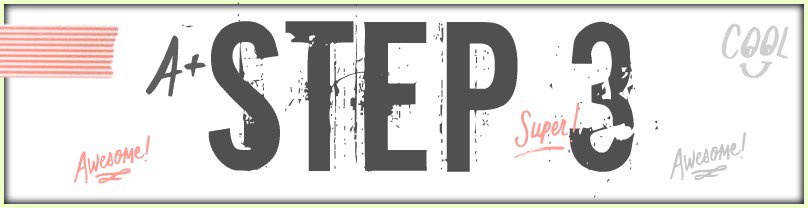
Once you created the page that you wish to add your gallery to, click on the ADD MEDIA button.
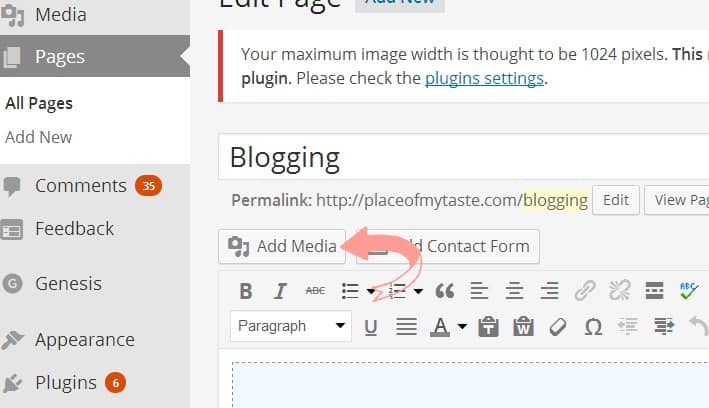
After the window pops up, click on CREATE GALLERY and from your media folder choose the images you want to add.
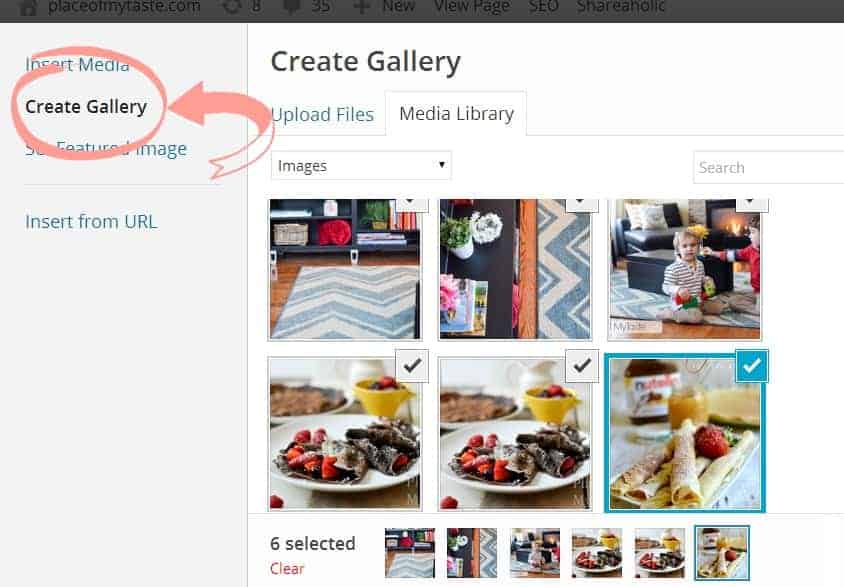
Add your custom link { the blog post you link the image to } to each picture. Click on the image and you will see
Title,
Caption,
Alt Text
Description
Gallery Link URL
on the right side of the screen.
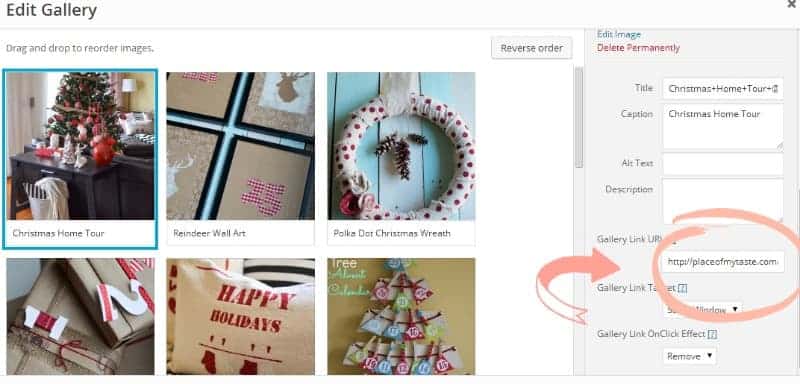
Click on each image you wish to include in your gallery. If the image that you want to display is not uploaded into your MEDIA LIBRARY, choose the UPLOAD FILES option.
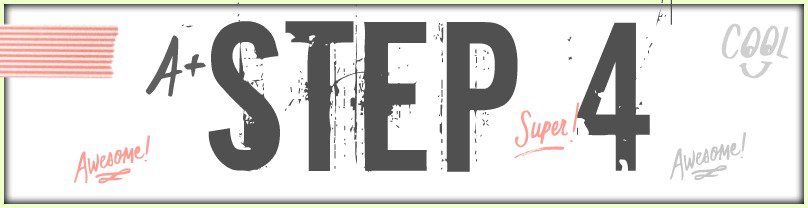
It will take you to a window where you can add captions to each image.
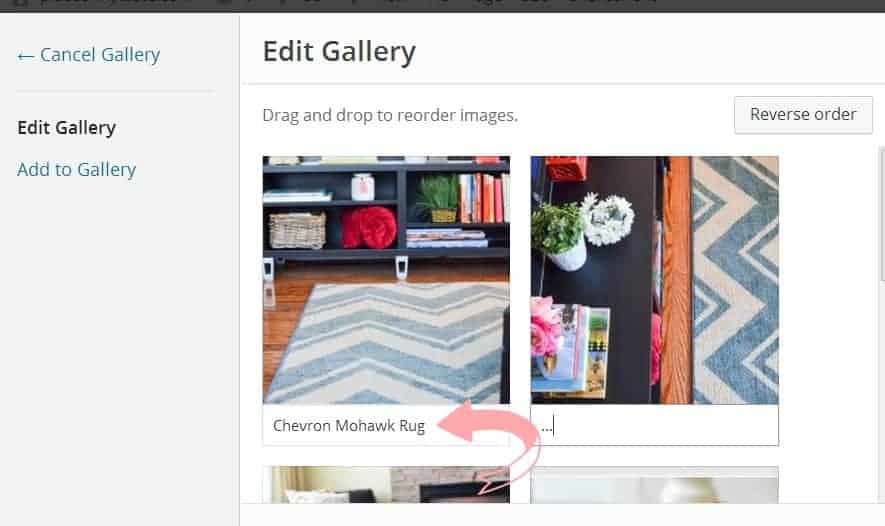
You will have several options to display your galleries. I chose the grid view for now, but I love the tiled mosaic gallery option as well. I may switch to that when I am in that mood.:-) Pick your favorite display mode and click INSERT GALLERY.
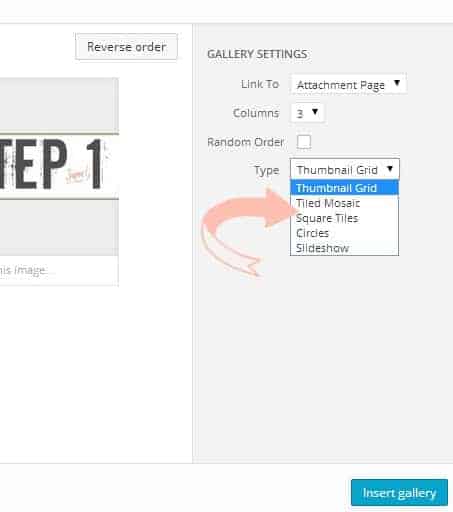
This is what you should see after adding your gallery to your page. Click on UPDATE your page and check the PREVIEW.
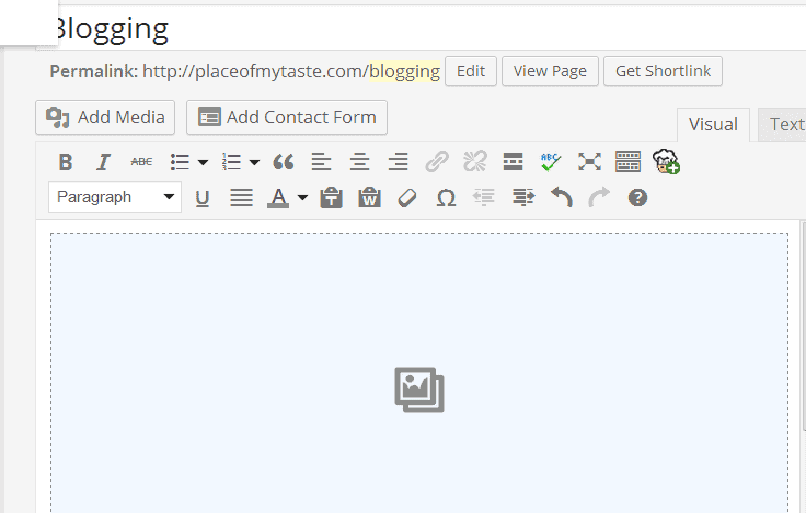
Awesome!
You just created a beautiful, clean looking gallery.
It should look like this:
Check out my GRID VIEW GALLERY HERE and the TILED MOSAIC GALLERY HERE and decide which one you like the most.
Tip: if you create your grid view gallery now and if you change your mind in a week or two to display tile mosaic galleries on our site, you won’t need to go to each gallery to change the settings, but you would go to SETTINGS on the left panel on your WP Dashboard, click on MEDIA from the drop down menu and in MEDIA SETTINGS check to box: “ Click to display all your galleries in cool mosaic ” and SAVE SETTINGS.
***UPDATE:The lasest version of WP does not have the option to change te type of grid views***
I hope you found this post helpful. I wish I found a post like this when I made my switch to WP.
That would have made my life easier.
* Update; I am not usint the WordPress gallery option anymore*
If you need other
Blogging tips
click below
for Blogging Resources
click below
Have a wonderful week dear Friends!
Xoxo~
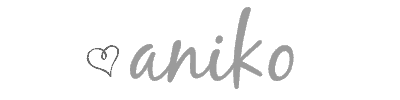
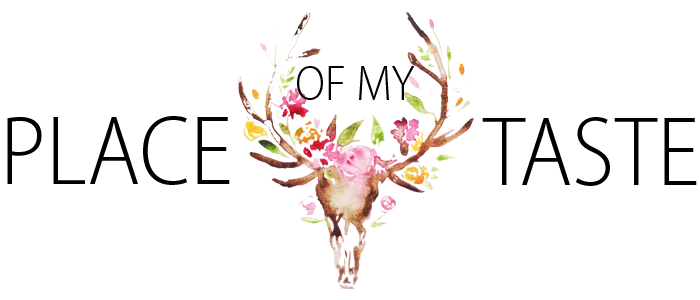






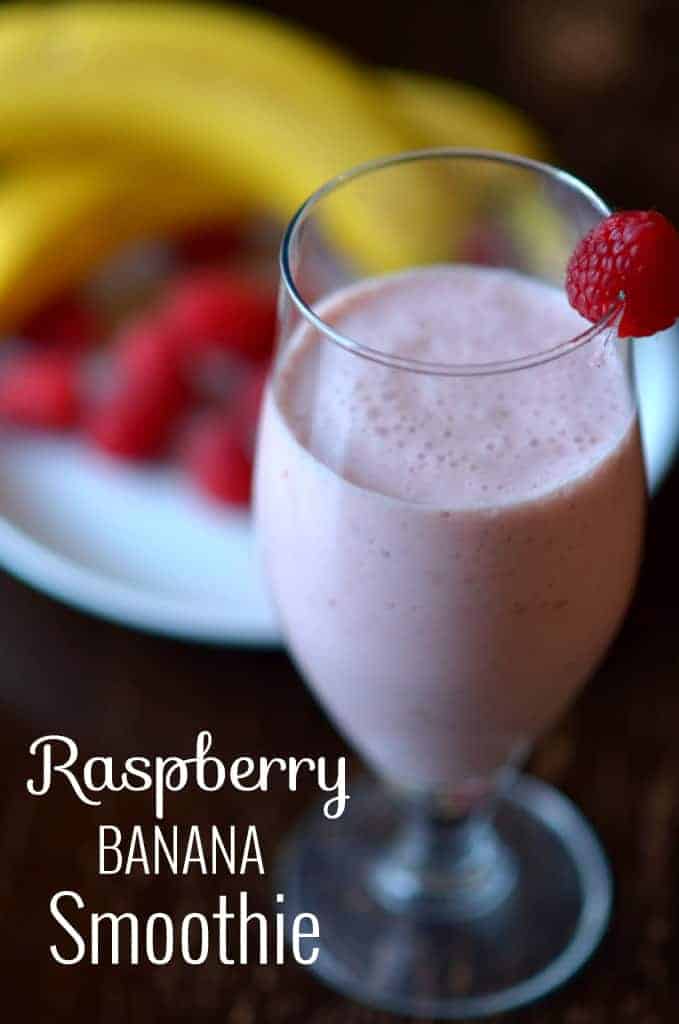


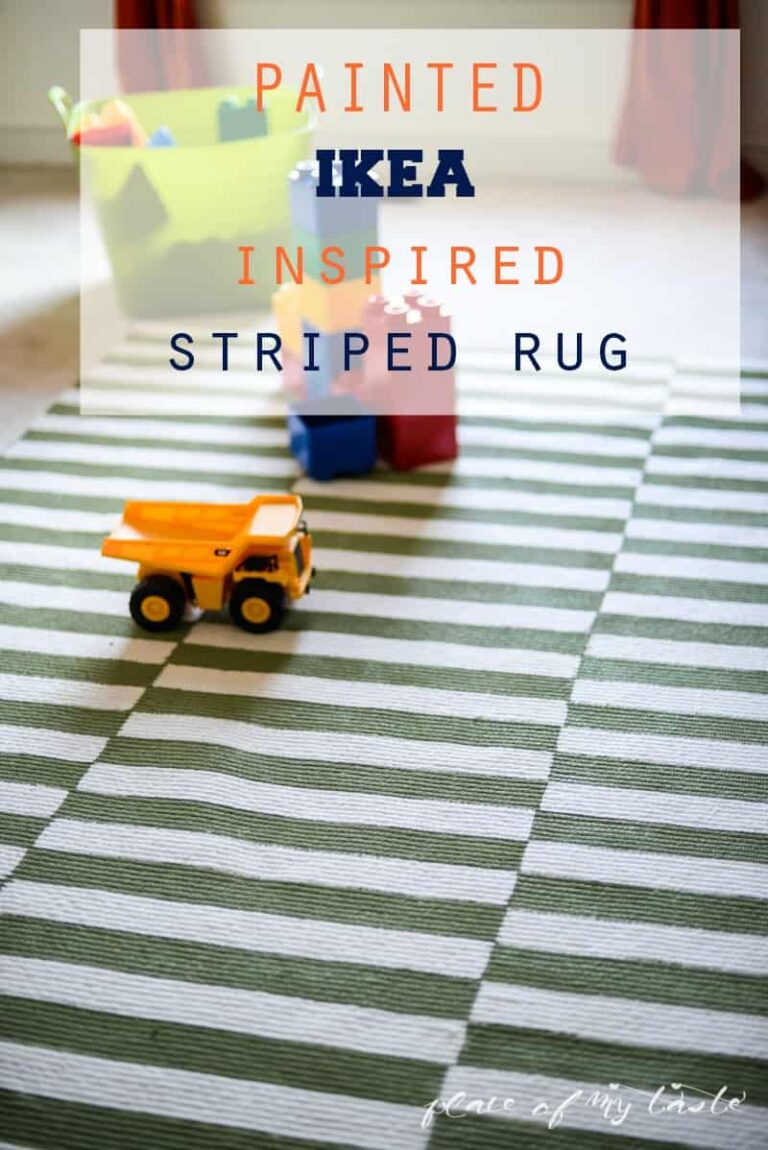
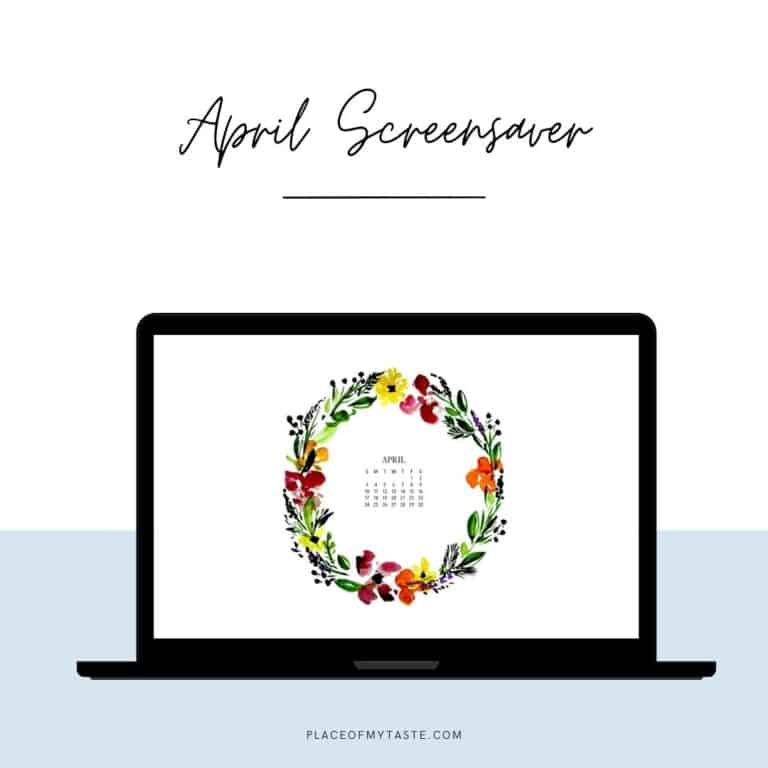

Wow, thank you!! I’ve been wanting to do two galleries on my blog for a long time, but have been avoiding it because I thought it was going to be so much work and frustrating and all that. But this was easy peasy, and I created both of my galleries in about half an hour while watching TV. Score!
Thank you for posting!!! Definitely sharing this with others! 🙂
I am transitioning from Blogger to WP and still really new to all of this. I followed the tutorial step by step but I don’t have an option to change the gallery style. Any ideas?? Thanks in advance!
You just saved my life! I FINALLY decided to get some gallery pages up but was having a heck of a time. Just made one in moments using this tutorial!! Thanks, girl.
Hello,
Thank you so much for posting this tutorial, I love the idea of adding a gallery of images to link back to the original posts because it creates such a clean and beautiful look. I have a few questions though – I noticed in your recipes page you have multiple galleries that are separated by type of recipe, is this an added step in creating a gallery or is this something different altogether? Also, if there are multiple menu items such as Home – Recipes – Beauty- Kids- and say a recipe gallery then when a new post is made can you tag it to be on the home page, the recipe page, and also in the recipe gallery?
Thank you again for your wonderful tutorial!!
Jennifer- Thank you for reading my post. The recipe page I have actually came with my WordPress theme, it was not made with the WordPress Gallery. I really loved using the WordPress gallery option, it made a nice and clean look to my galleries. I, however started using a plugin not too long ago, that would grab each new posts automatically and would list them without me adding them manually based on tags – to the appropriate gallery. Hope this helps!Have a great week!
Oh that sounds great! What is the plug in?
It is not super easy to set up but I think if you are a little tech savy you can do it!:-) http://codecanyon.net/item/go-responsive-portfolio-for-wp Hope it helps!
Benim de en rahat olduÄŸum konu yemek konusu. Bütün gün yemese dert etmem. Hasta olduÄŸunda hiç yemez mesela. Belki de sırf bu yüzden gayet iÅŸtahlı, acıktığını söyler ve yemek talep eder. Yemese de peki diyorum çıkarıyorum mutfaktan. Kocam dalga geçiyor hatta “üvey anne” diye… Tam tersi takıntı yaptığım konularda ise (uyku gibi) problem çıkıyor. Sanırım annenin hassas noktası neyse çocukta o konuda arıza ç±yrakıÄor…
Thanks so much for this step by step guide. It took me a minute to figure out some of the options but I got it all done. It was really great and like you said super fast. I have been needing to set up a project gallery and just like that it was done. I am so excited. Like you I like to post blogging tips that no one ever told me. I figure there have to be others out there struggling like me as a new blogger.
Thanks again for the assistance
Leah
Leah, glad you found this tutorial and happy to hear that it helped you. I was struggling at first, too with how to figure out things. Blogging life is all about learning and figuring out. Welcome to the group!:-) Have a wonderful day!
Thank you so much for this tutorial! I had no idea that this feature existed (I’m a newbie to the blog-o-sphere)!
Glad it helped you create your galleries! If you have any questions, please ask! Have a wonderful week!
Thank you so so much!!!
Hope you could use it on your site!Xoxo
Sorry if you explained this and I missed it…but can this be done with a free .com wordpress. I noticed you said you don’t need a plugin but then the first step was to install a plugin? I’d love your insight. thanks
Hey There! I am not sure about the free wordpress.com, give it a try and see. I meant -you don’t need a plugin to create galleries- there are plugins out there specifically for that- you need to install the plugin to be able to add links to your images. Without that plugin, you won’t be able to add links to your images. Hope it make sense:-) Just drop a note if it would work with the free wordpress.com! Have a great weekend!
Aniko, Once you set up this gallery, will it automatically grab new content or do you manually need to add to the gallery?
Hi! You need to add new posts manually;(Once you post something new, get in the habit of adding your images to galleries:)I need to do that myself..!!Have a great weekend.